Getting Started
Quick Start
Hello world
This is a Doc in Progress
Create your first flow: Linkedin Engagement
Datagen is a platform to let you build powerful AI workflow effortlessly. Let’s start with a simple example:Find people who has engaged with your target Linkedin account’s recent postsBy end of this quickstart, you will have a working API that for any target Linkein URL you will get back a unique set of people who has commented on target’s post along with the number of posts they have commented on. So you can quickly see who has been the high engager. Let’s see how easy can it be.
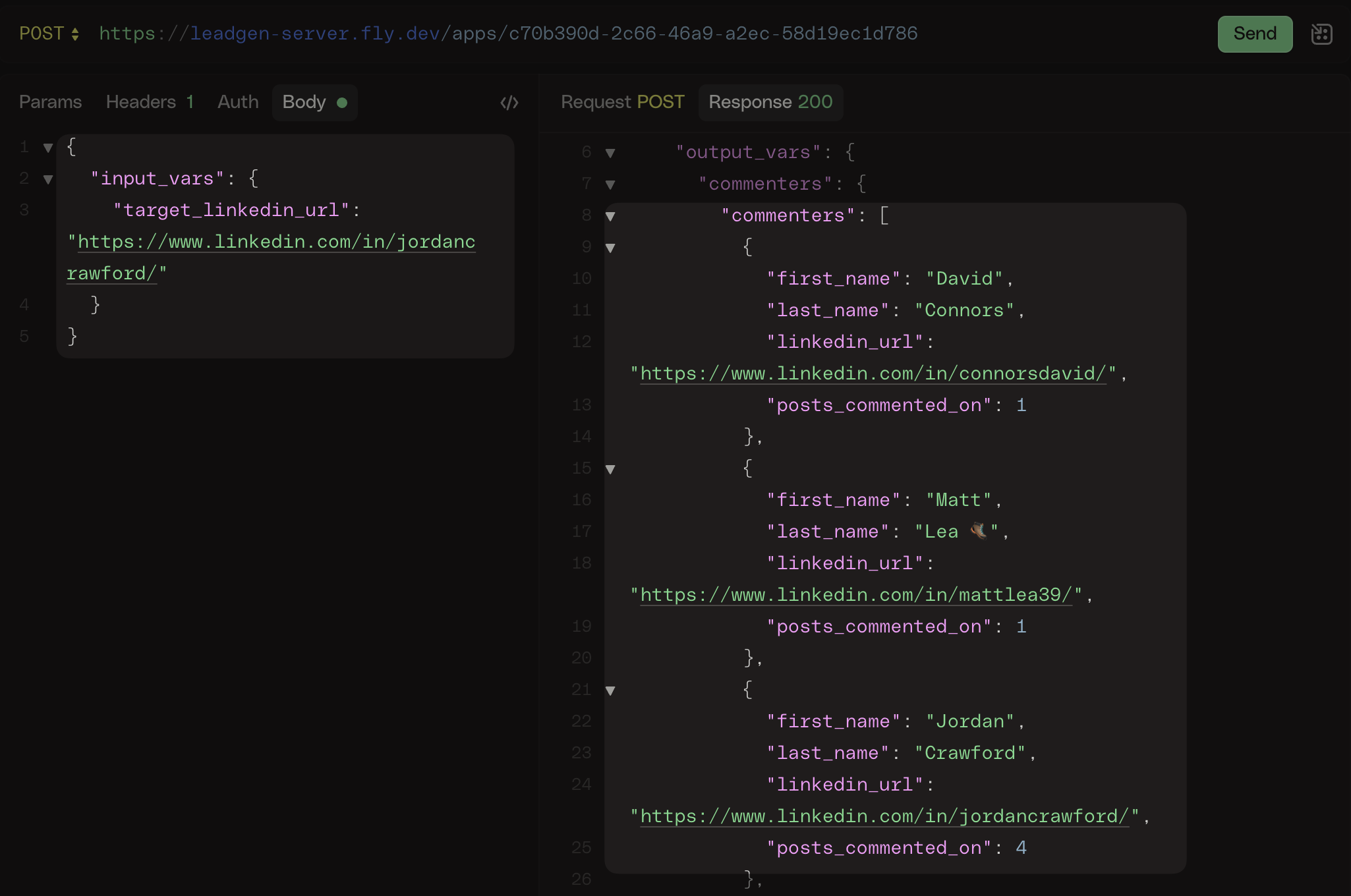
Create a Flow
Once login, you have the dashboard of all your flows. To create your first flow, click on the+ New Flow button. Put in the name of your flow and hit Enter.
And for the purpose of this walkthrough, we will name it as
Linkedin Engagement.
Add Steps
Great job for creating your first flow! Now you can start to create your first Step. Three important designs of Step in Datagen:- No Pre-built Nodes : Just describe what you want to do and Datagen will try to create the code for you. No more dauting learning of the platform.
- Step Chaining : You can chain multiple steps together to create and experiment with a complex flow. No need to provide a mega prompt up front.
- Code as Guardrail : Instead of asking LLM to calculate
2+2=4, we ask it to build a function to dosum(a+b). It turns the stochastic LLM output to deterministic workflow. No more AI going rogue, and much cheaper and faster to handle large scale data.
1
Step 1: Get the target Linkedin posts
Here is an exmple prompt to get the target Linkedin posts: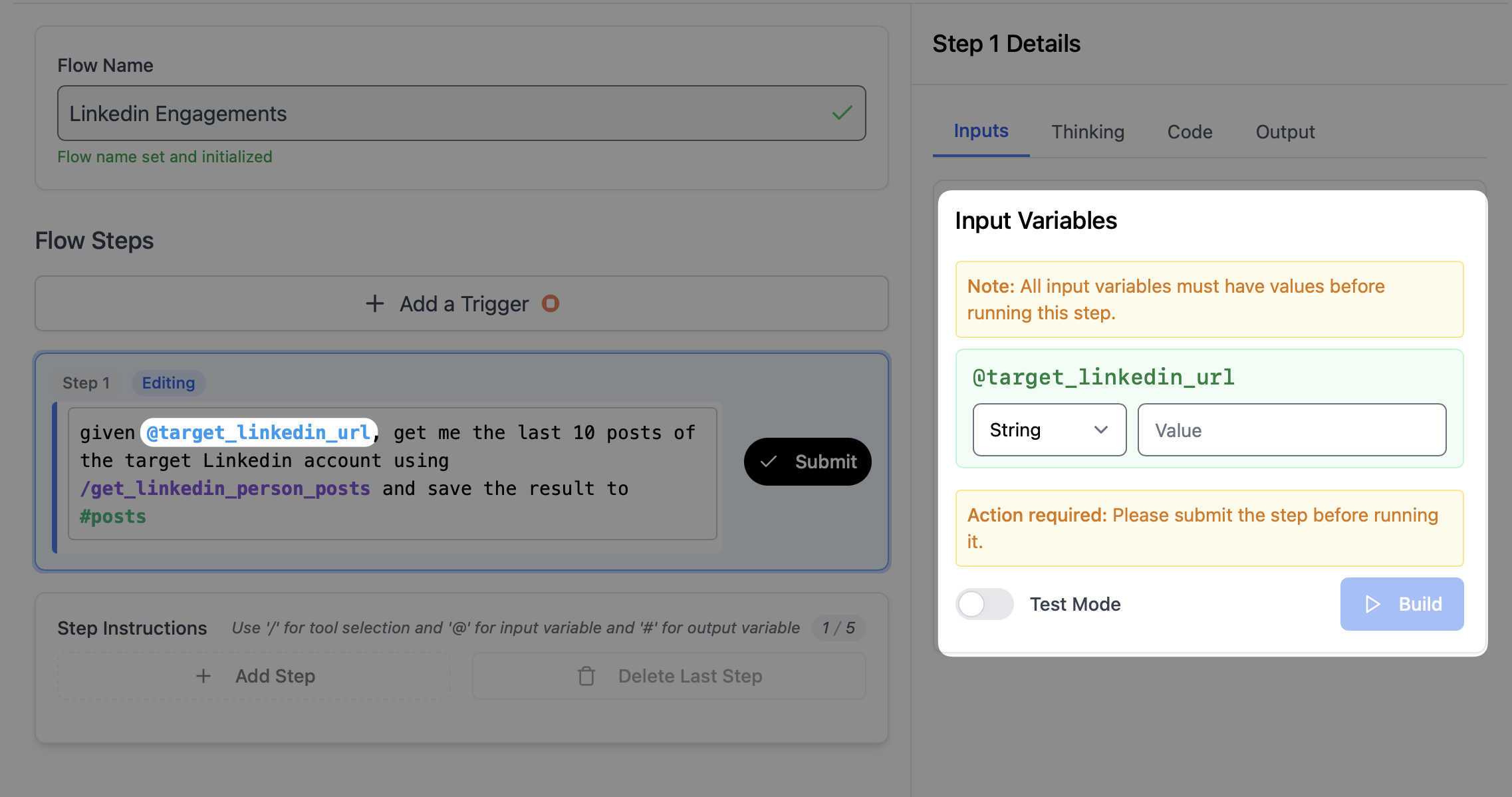 (Jordan Crawford is a thought leader in AI and GTM)
(Jordan Crawford is a thought leader in AI and GTM)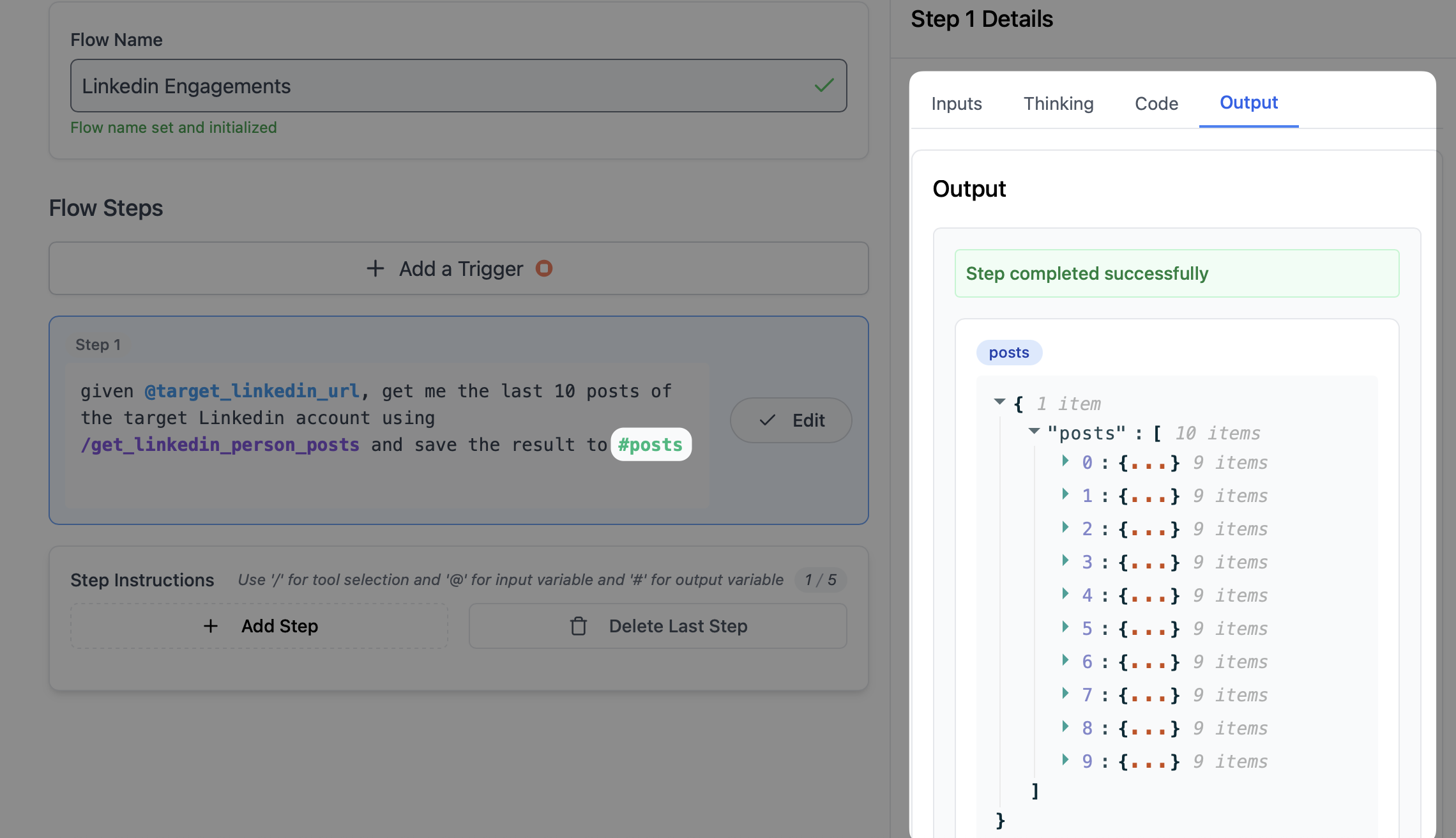
- Copy the prompt above and paste it into the step description
- Hit the
Submitbutton to create the step. - Right after you submit the step, you can soon see the input section on the right is populated with the input that you put
@in front. In this example, we have@target_linkedin_urlas the input.
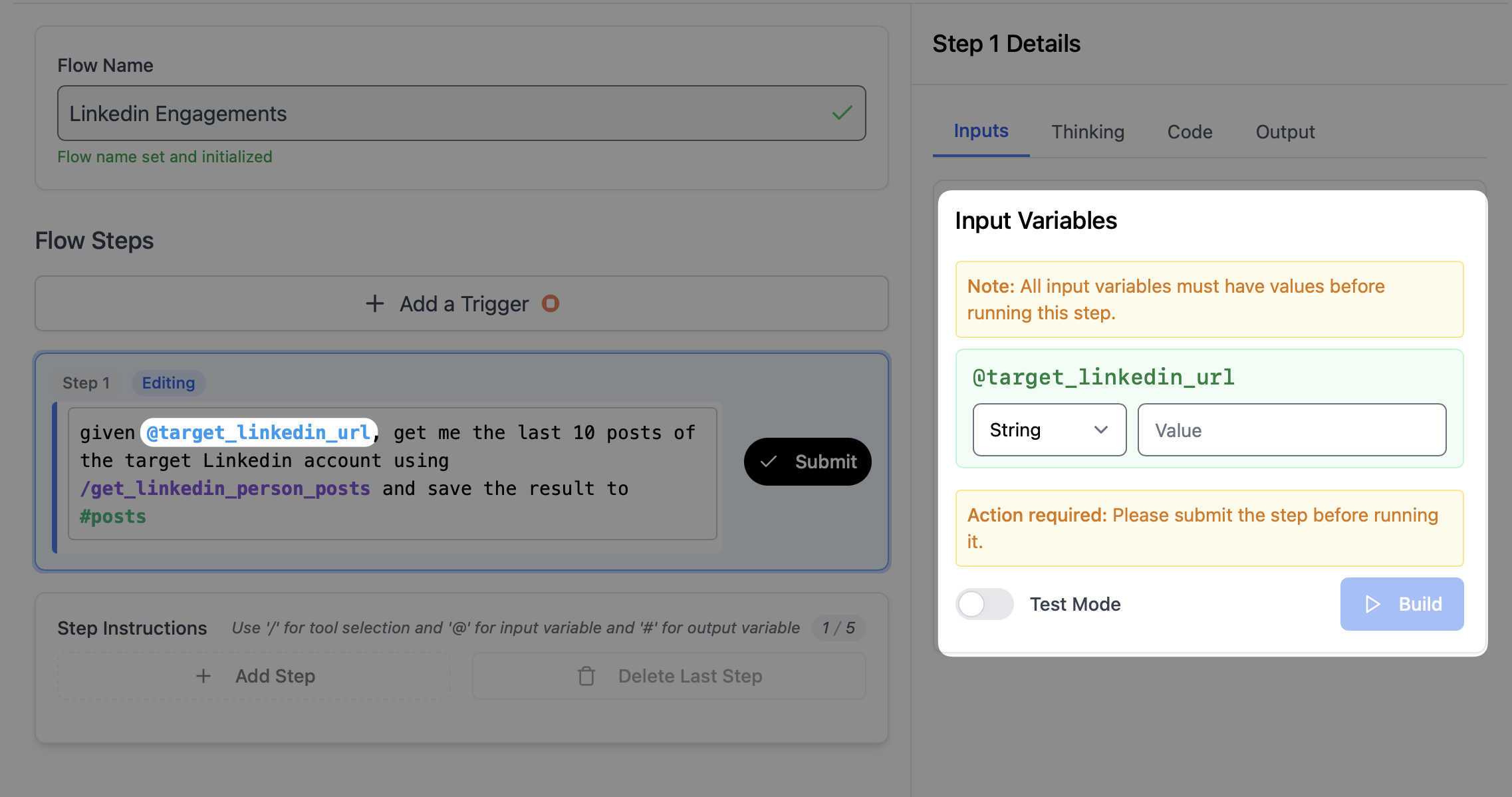
- Now simply put in the target linkedin url and click
Buildto create the step. For this example, you can try
- After you click
Build, you will see the thinking section on the right to show our agent building the step in real time. and once the step is built, you can see the output in the output section on the right. And because you put#postsas the output, you can see the output is saved to thepostsvariable.
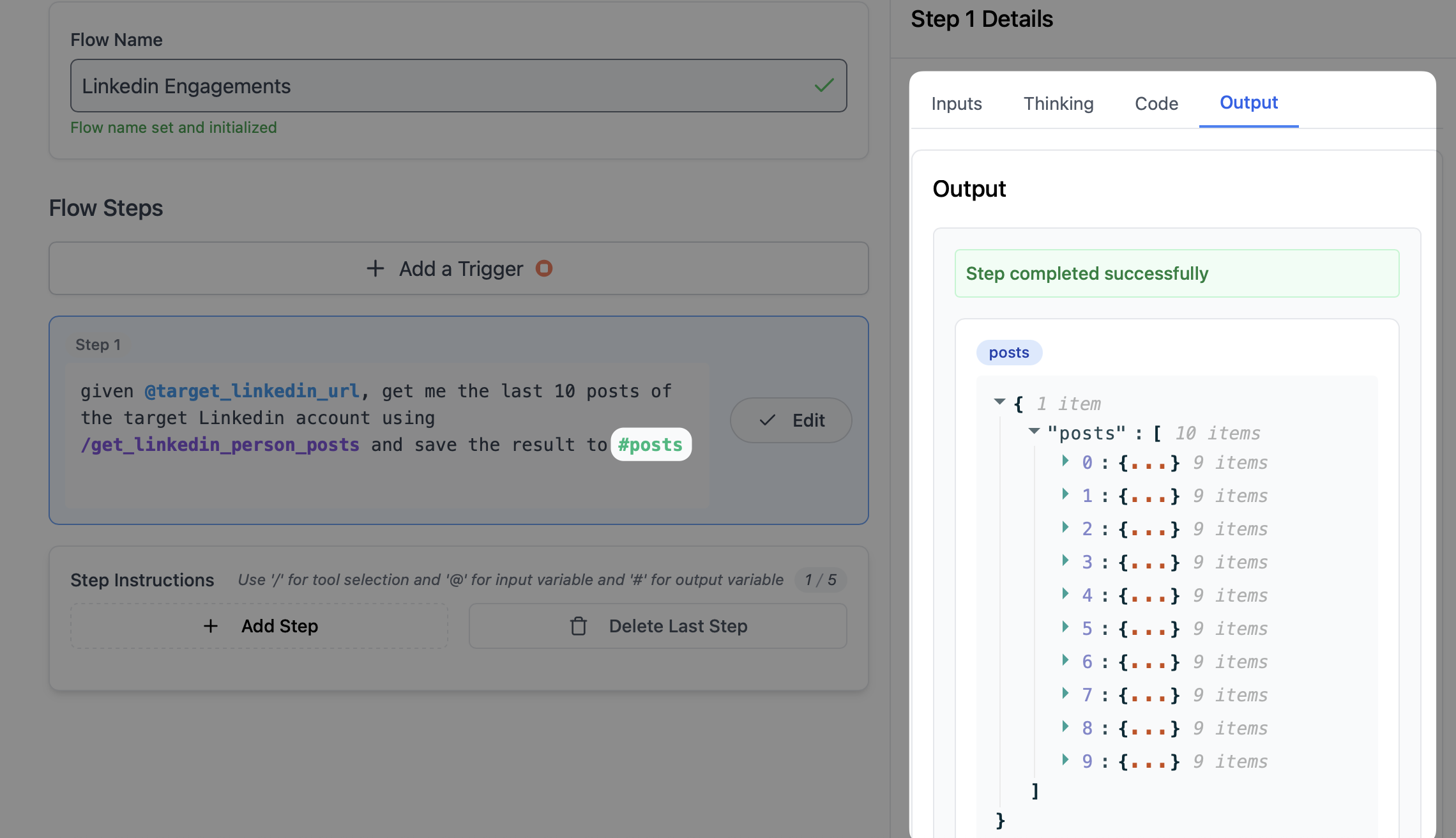
- Finally, the reason we can access the post data is because we call the tool
get_linkedin_person_posts. You can easily select the tool by typing/in front of the tool name.
2
Step 2: Get the commenters of the posts
Here is an exmple prompt to get the commenters of the posts: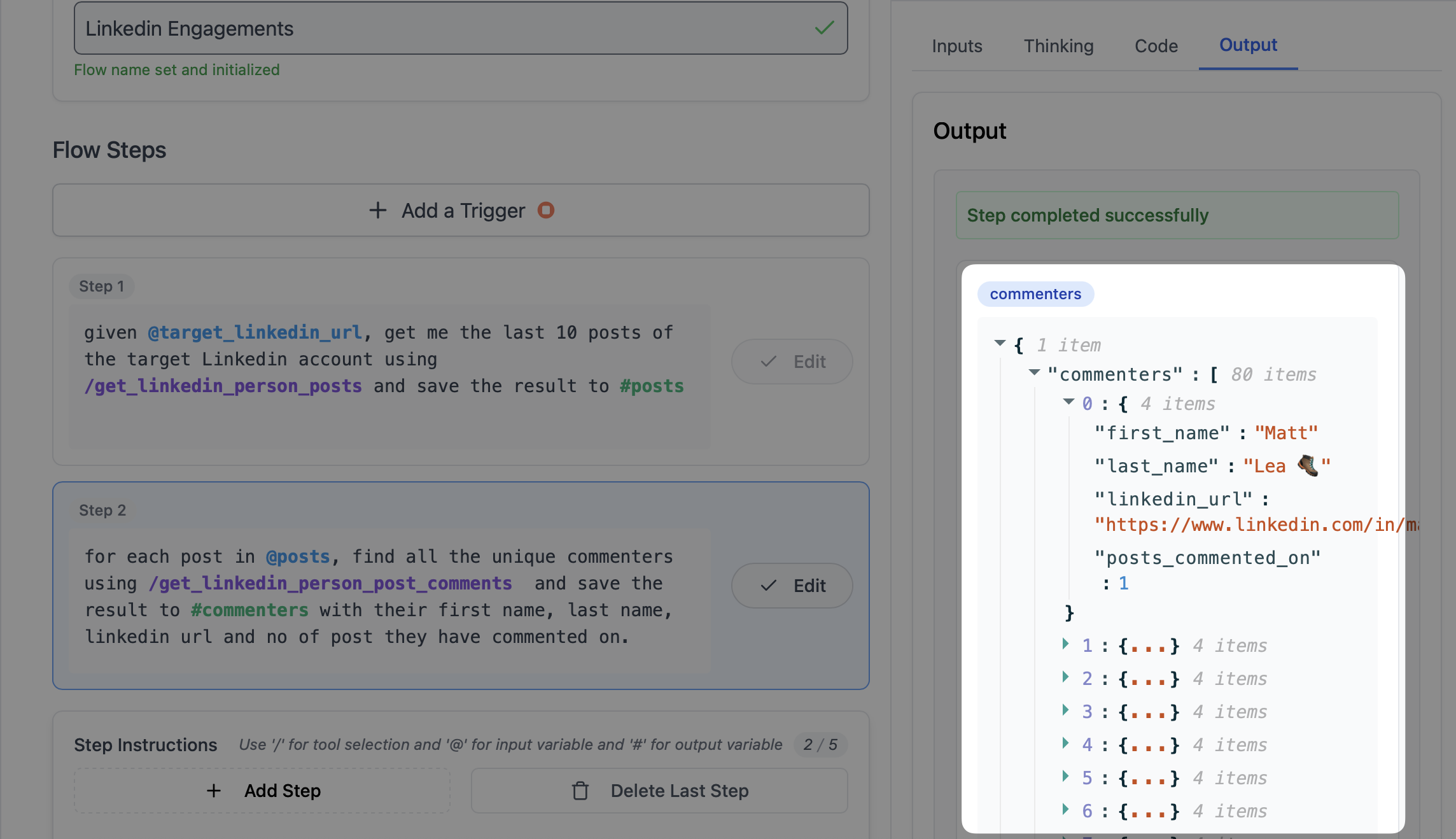
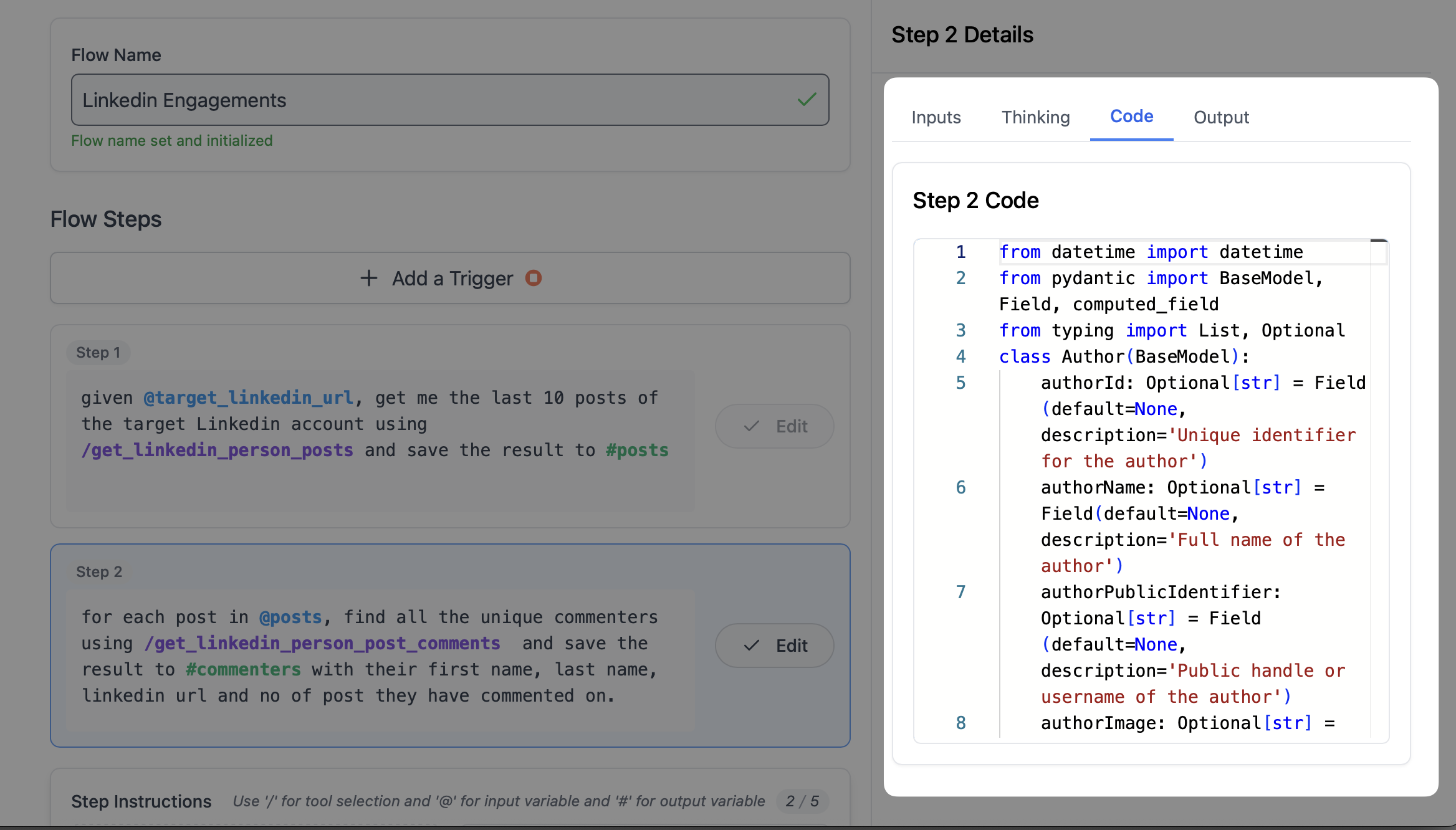
-
Copy the prompt above and paste it into the step description, follow by the
SubmitandBuildbutton. -
See how we reference the previous step’s output
#postsby putting@postsas the input in step 2. And this is how datagen can chain multiple steps together with consitetent data flow. -
Unlike Step 1 with simplet data pull, Step 2 handles
- loop through the posts
- find all the unique commenters.
- Count the number of posts each commenter has commented
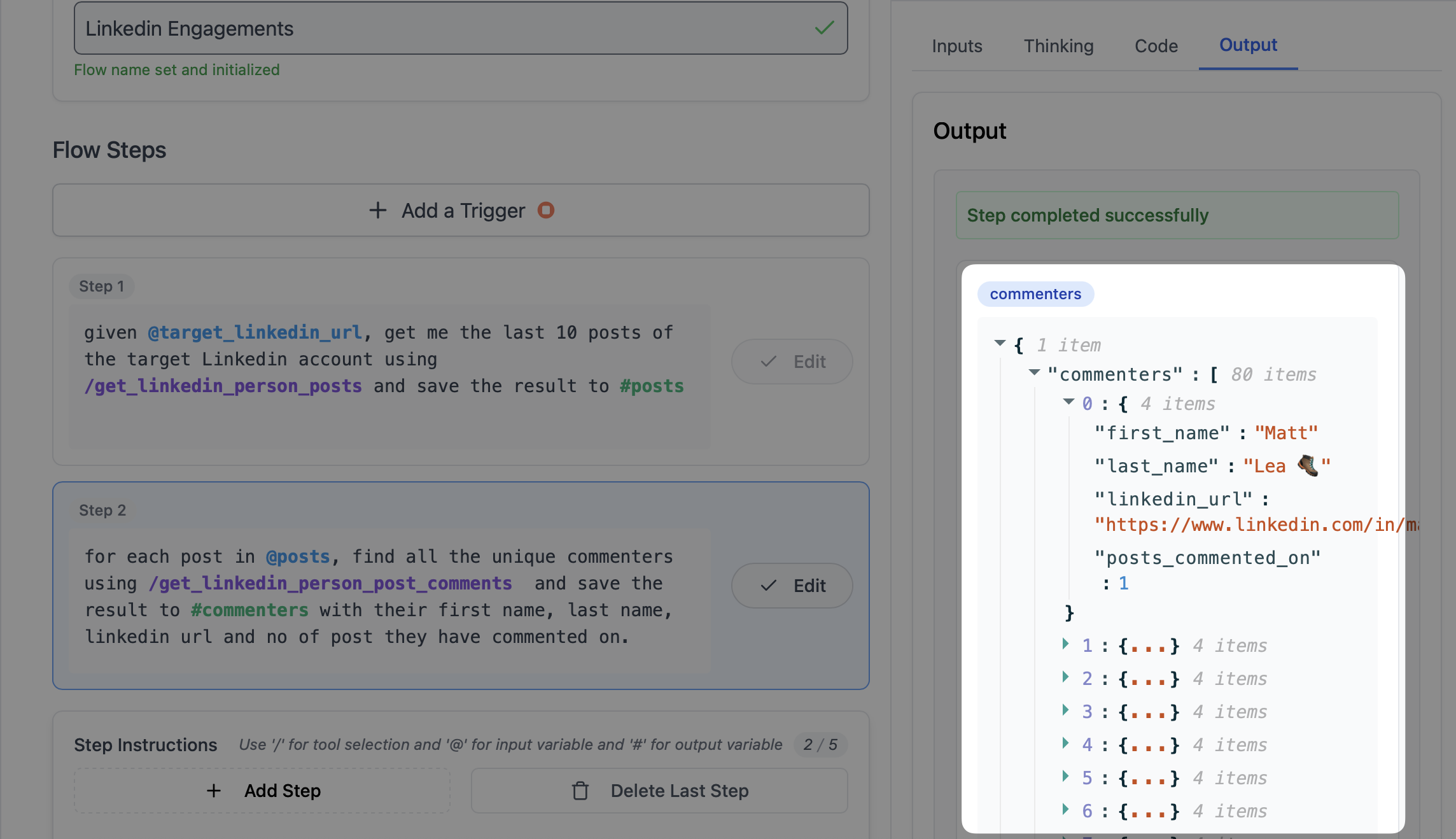
- You can also see the code generated from LLM in the code section on the right.
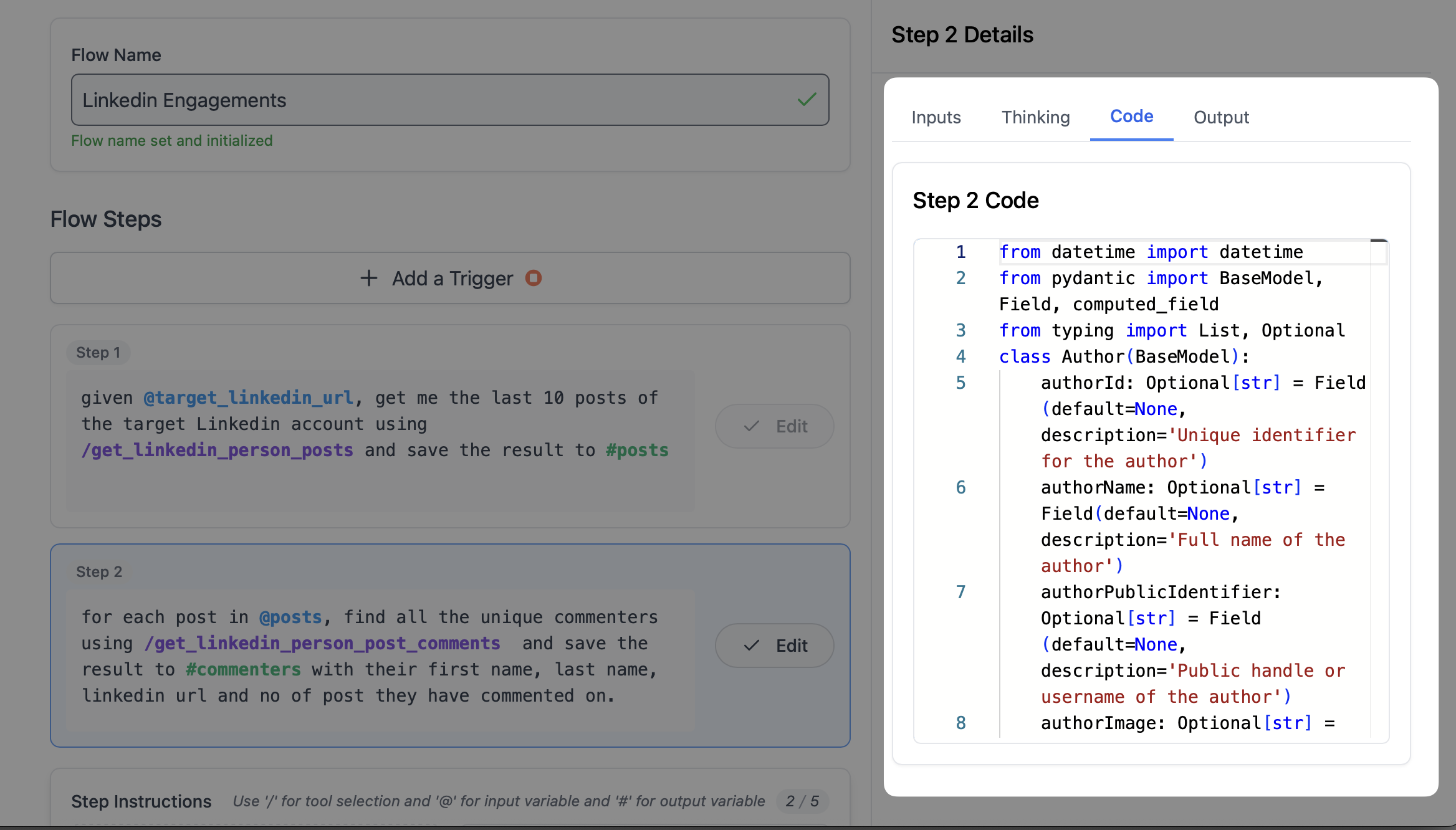
Deploy the Flow
Congrat to build your first flow! Now lets let it run whereever we want!With single click, Datagen will deploy the flow as an API endpoint. So you can use it anywhere you want.
1
Deploy the Flow
Click the 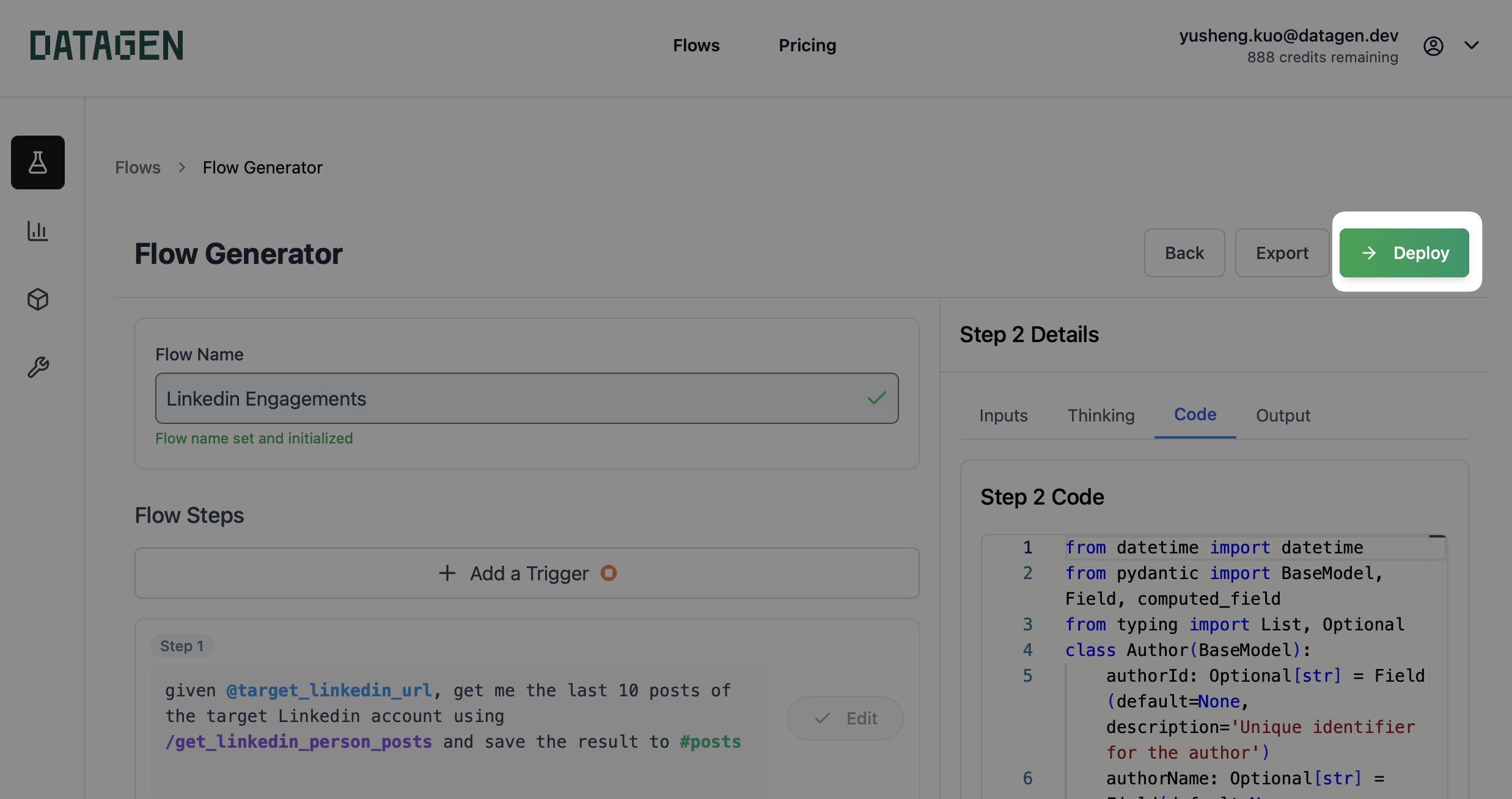 And if success, you should see a pop up like below:
And if success, you should see a pop up like below: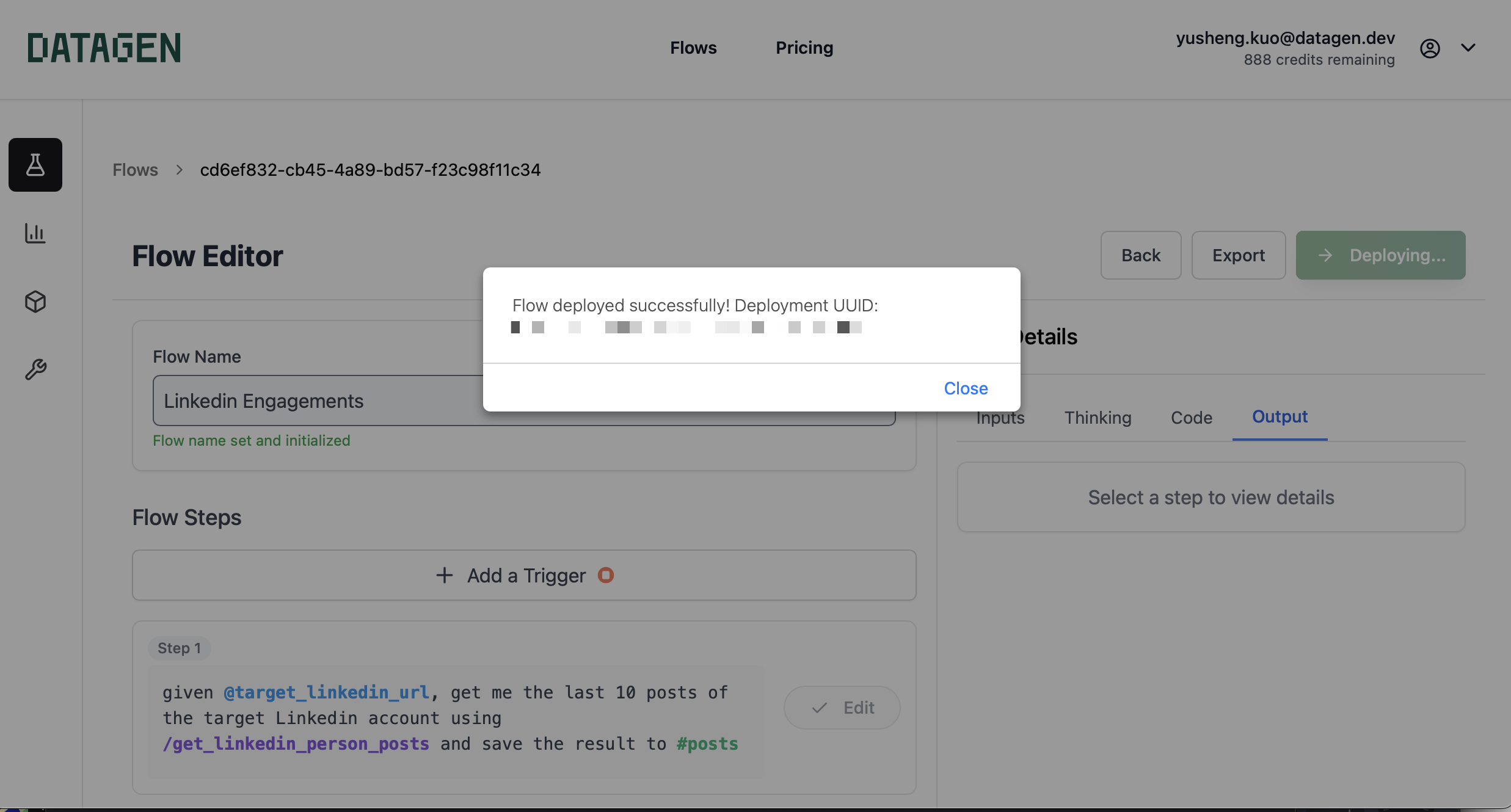
Deploy button on the top right.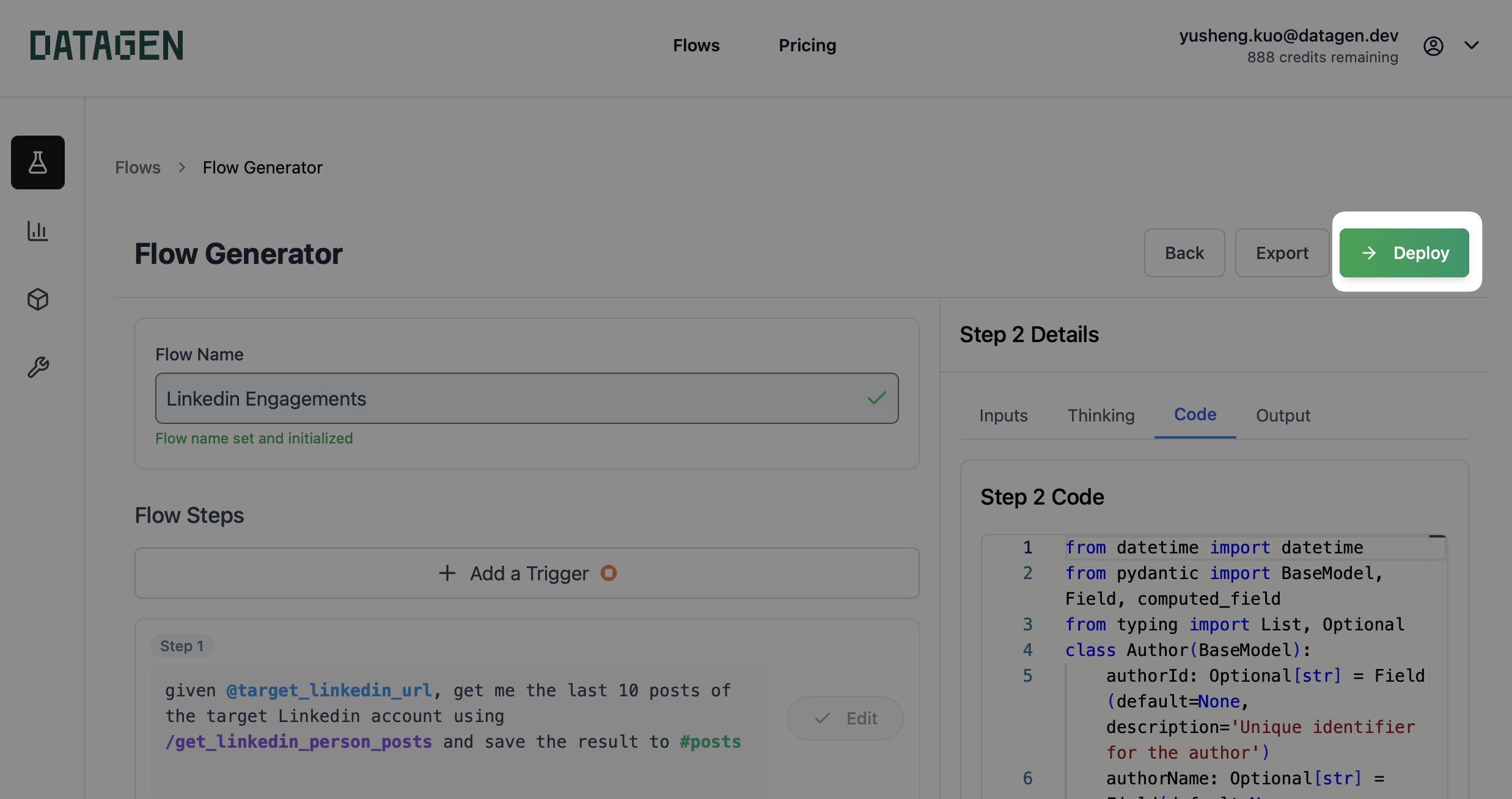 And if success, you should see a pop up like below:
And if success, you should see a pop up like below: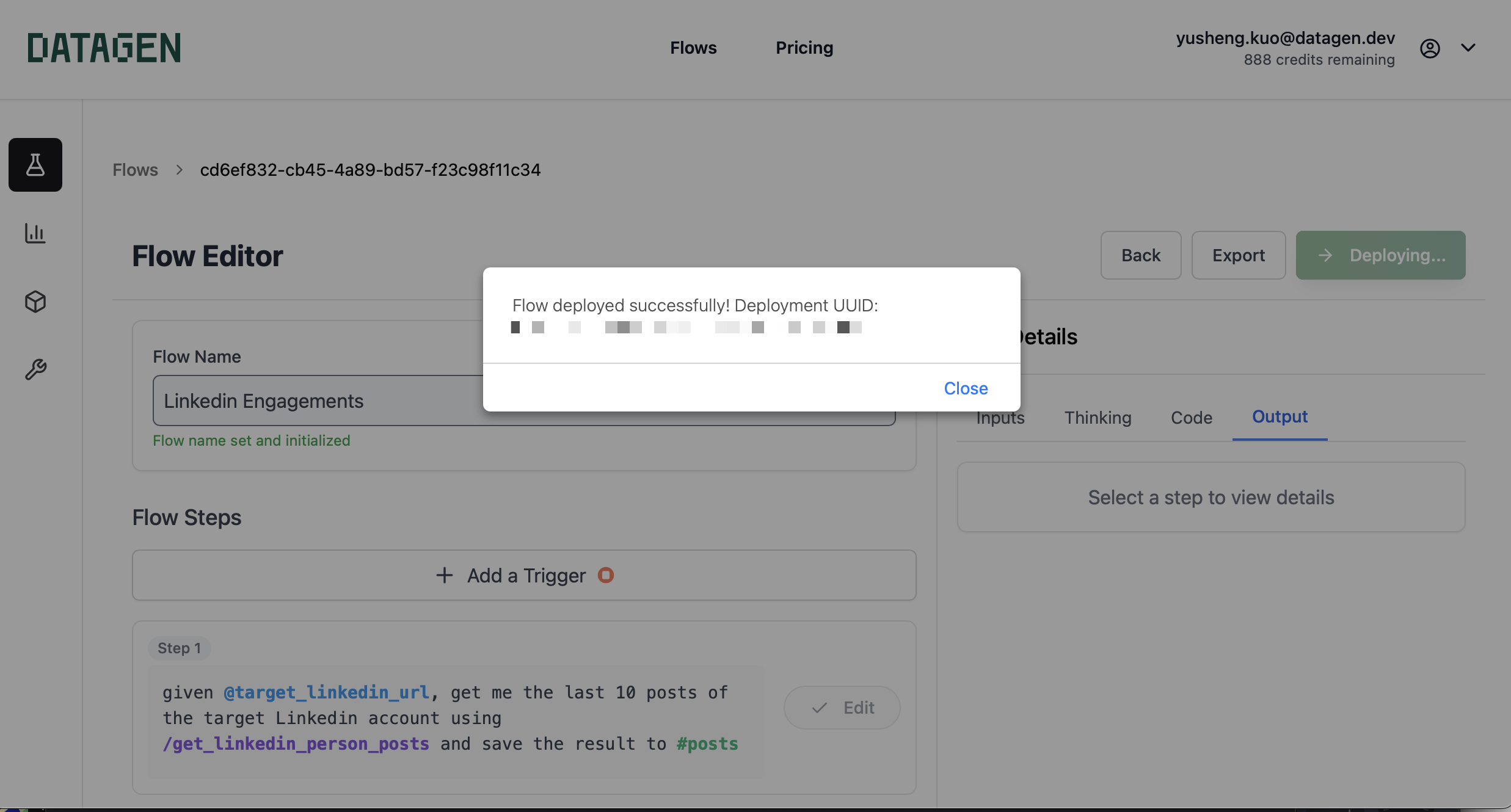
2
Get the Deployed Flow
First hit the little ‘cube’ icon on the left menu bar. Then just click the deployed flow you just created.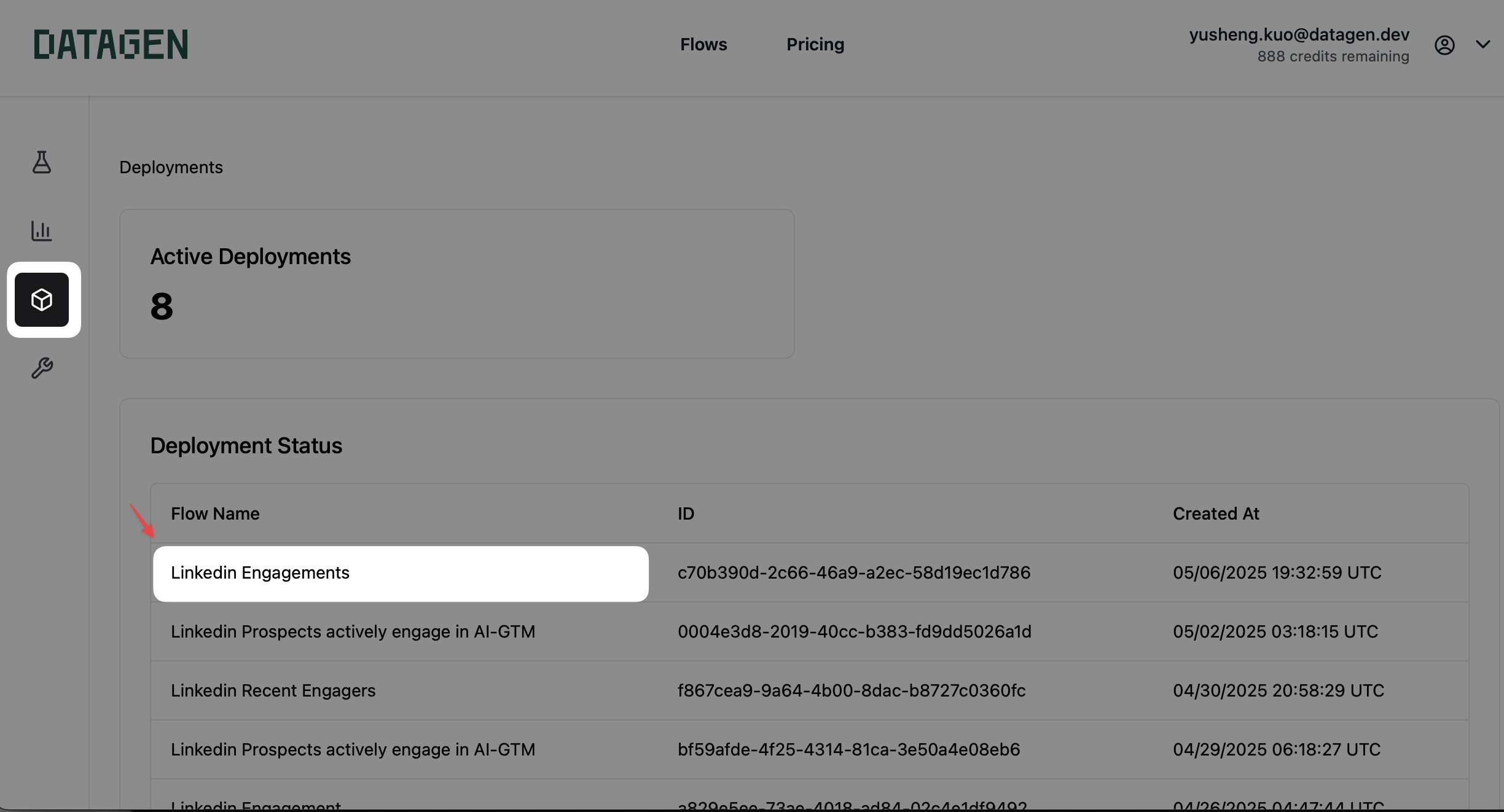
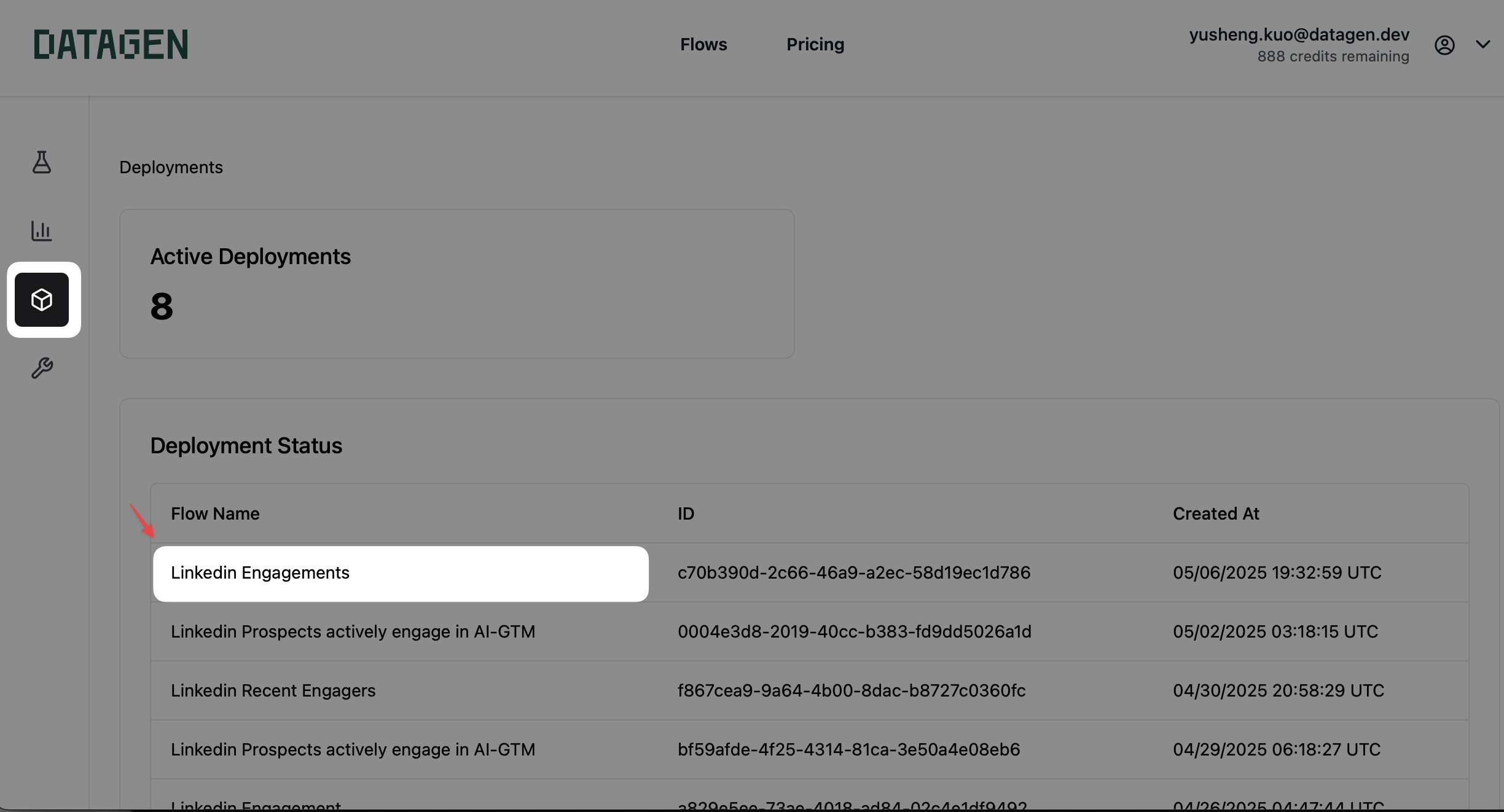
3
Access deployed API
You can see the deployed API endpoint by clicking the 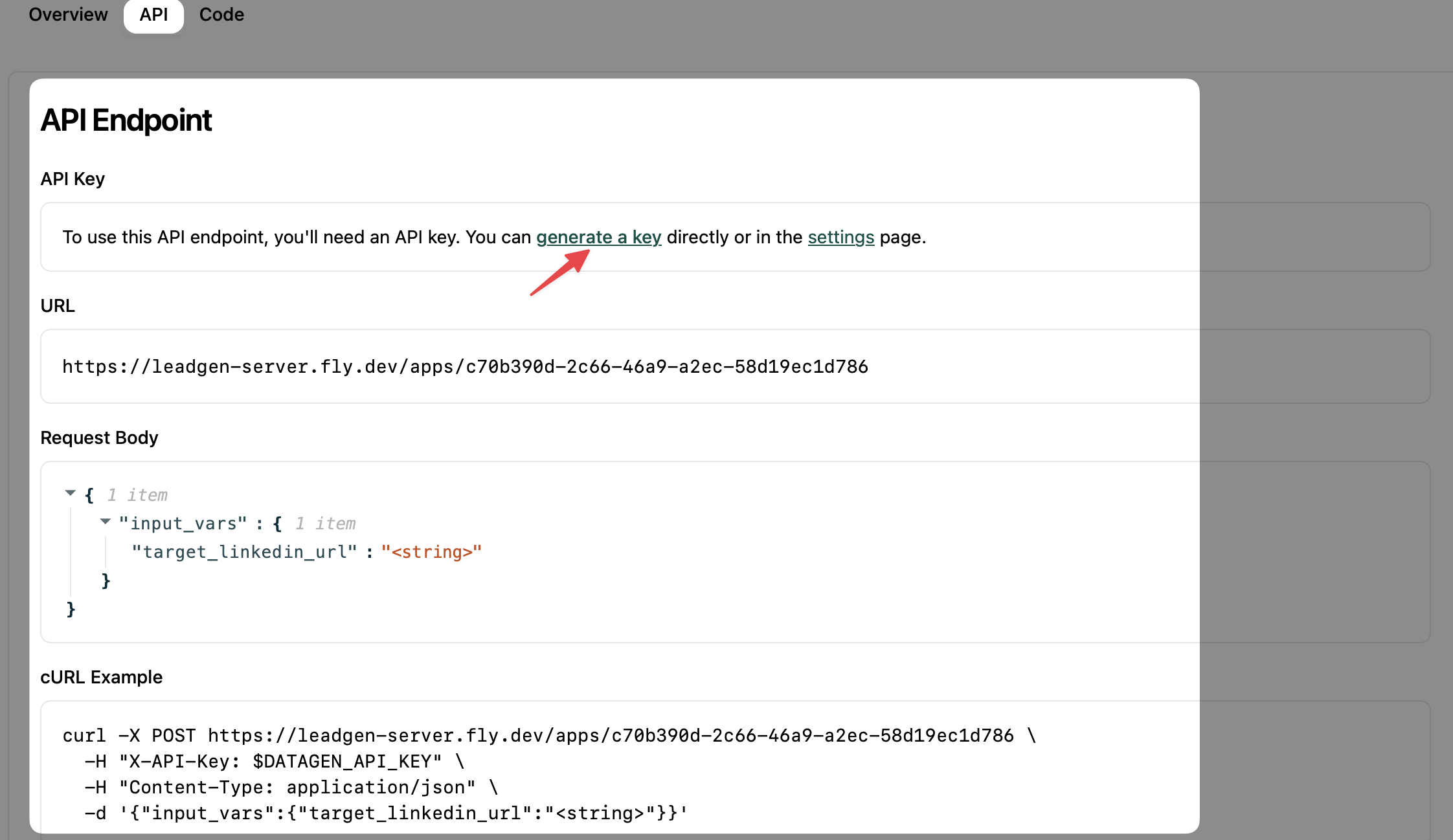 To access DATAGEN_API_KEY, simply click the
To access DATAGEN_API_KEY, simply click the 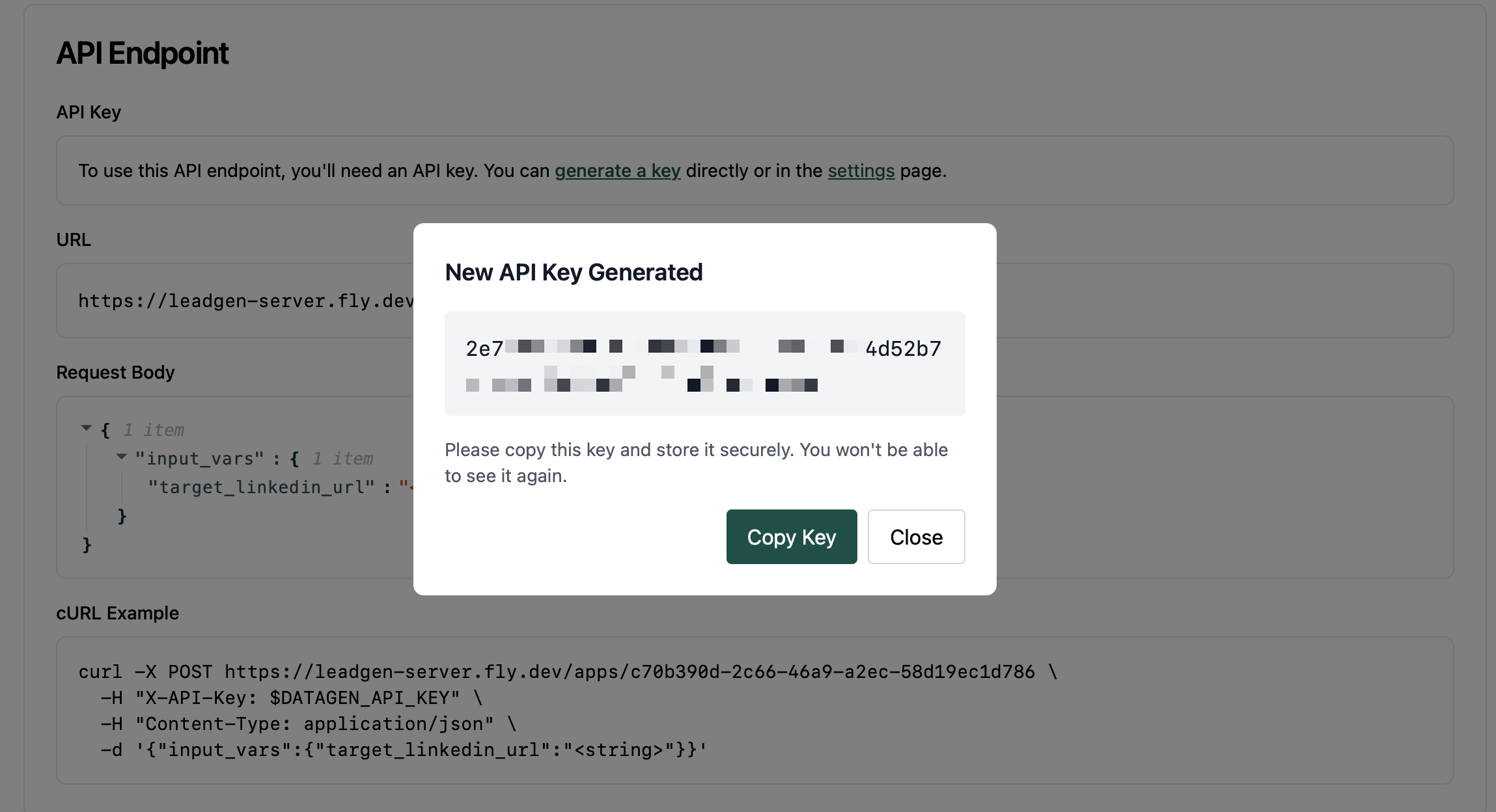
API tab in deployed flow page.In the API section, you can see the input variables target_linkedin_url we set in the flow that can be configured to whichever target linkedin url you want.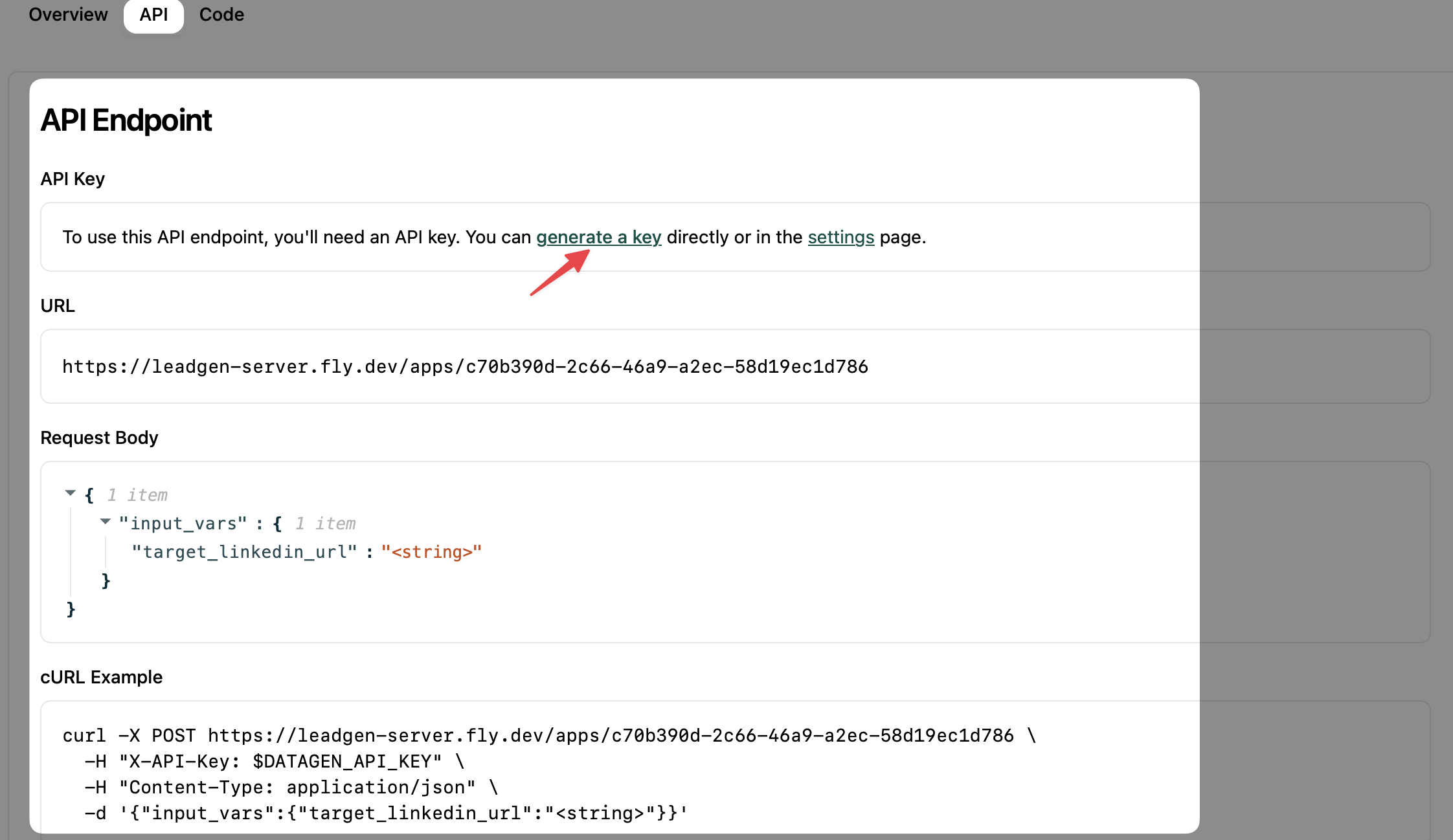 To access DATAGEN_API_KEY, simply click the
To access DATAGEN_API_KEY, simply click the generate a key link and copy the key.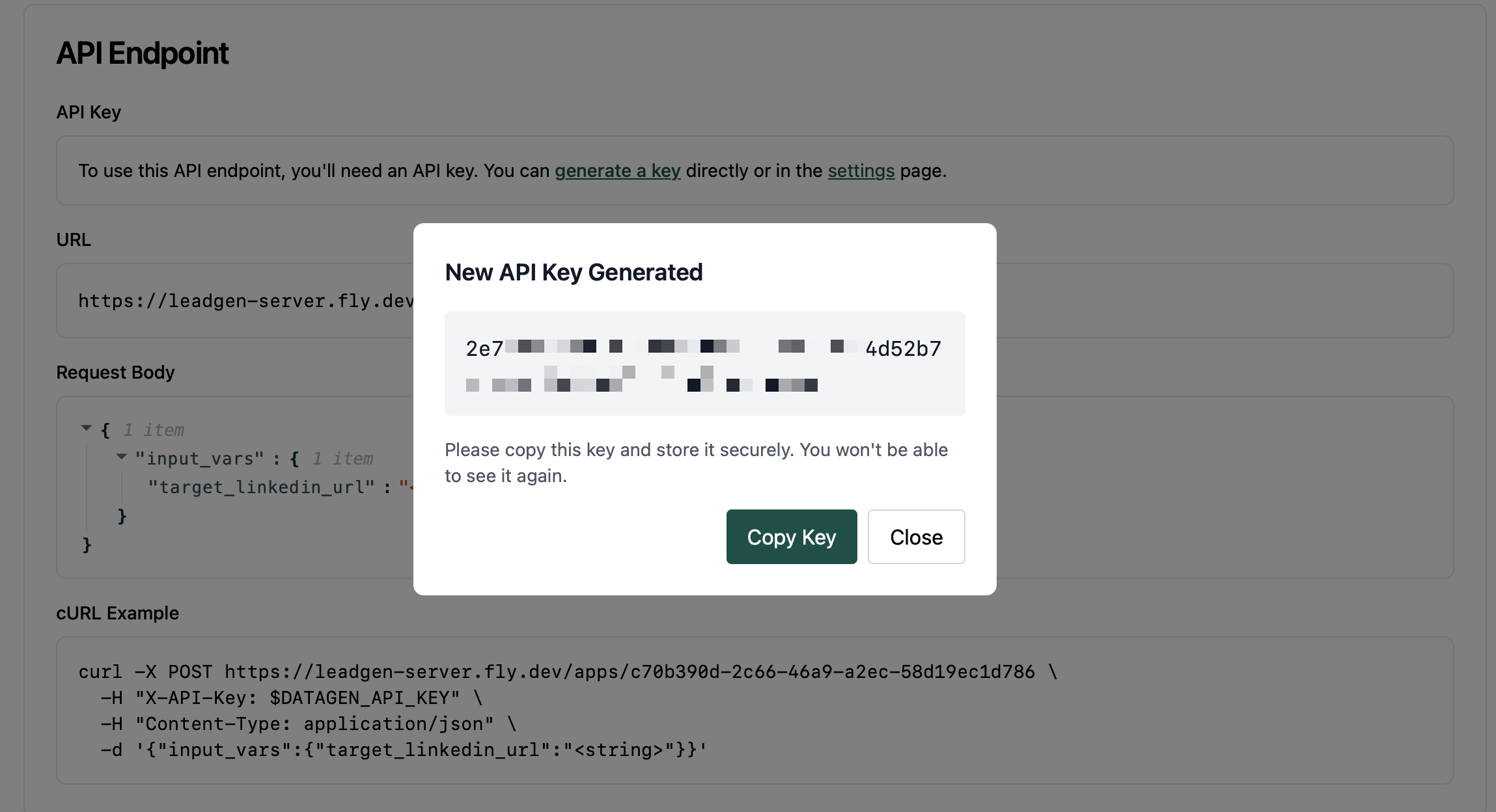
4
Use the API
To test the API, you can open your terminal or any API client you like by sending a POST request to the endpoint with the API key.
First, export the API key to an environment variable.Then, copied from the
curl example section in API, and change the <string> to your target url.Example below(for my API endpoint):5
Integrate the API to your preferred platform
Following the example above, you can see the API is very simple to use. While we are continuing to build the integration with more platforms, here are few common resouces to integrate the API:
- Google Sheet: Through API connector, you can easily integrate the API to your google sheet.
- Notion: Using Note API connector to send API data to your Notion.
- MCP: Using MCP to run your flow through any MCP supported Client, such as Cursor, Claude, and more.
- Clay: Native API integration with Clay to enrich your table with Datagen data.
- n8n: n8n is a popular open source automation platform that you can use to integrate the API to your preferred platform.
- AirOps: Native API integration with AirOps to enrich your data with Datagen data.
